If you know the printer domain name, you can find the printer IP address by command called NSLOOKUP , and if you know the IP address you can find the domain name using NSLOOKUP command , follow the below steps to use the NSLOOKUP command.
• Click Start, then Programs, then Command Prompt. (The H:>, C:> or P:> prompt will display on a black screen).
• At the lettered prompt, type: nslookup printer_domain_name. (example: nslookup cha7hp.kenyon.edu)
• The following will appear on the screen:
Name: (printer domain name will display)
Address: (IP address will display)
See also
printer repair
top 10 spyware
set cookies in ie
Quick access to programs in control panel
How To Enable / Disable File Sharing in Windows XP
File sharing is by default enabled in windows xp home definition to disable this option follow the below steps
Steps
1. Open My Computer from the Start Menu or Windows XP Desktop. A new My Computer window will appear.
2. Open the Tools menu and choose the "Folder Options..." option from this menu. A new Folder Options window will appear.
3. Click on the View tab and locate the "Use Simple File Sharing (Recommended)" checkbox in the list of Advanced Settings.
4. To enable Simple File Sharing, ensure this checkbox is checked. To disable Simple File Sharing, ensure this checkbox is not checked. Click inside the checkbox to alternately enable and disable the option.
5. Click OK to close the Folder Options window. The settings for Simple File Sharing are now updated; no computer reboot is required.
Useful Tips
1. The Simple File Sharing checkbox should be at or near the bottom of the Advanced Settings list in the My Computer Folder Options.
2. Enabling Simple File Sharing prevents the ability to assign user-level passwords to shares. When Simple File Sharing is enabled on a computer, remote users will not be prompted for a password when accessing that computer's shares.
3. If the Windows XP Professional computer is part of a Windows domain rather than a Windows workgroup, this process for enabling or disabling Simple File Sharing has no effect. Simple File Sharing always remains disabled for computers joined to domains.
See Also
online computer help
top ten spyware
internet explorer cookies enable
How To Edit the System Registry
Quick access to programs in control panel
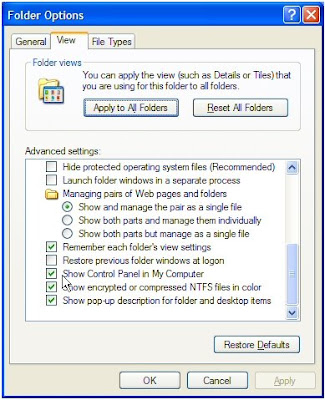 Some Control Panel applets are pretty mysterious and you're unlikely to call on them often, if at all. For example, the Java Plug-in control, which makes an appearance in the Control Panel if you install any version of the Java Runtime Engine, is something most of us never need to touch.
Some Control Panel applets are pretty mysterious and you're unlikely to call on them often, if at all. For example, the Java Plug-in control, which makes an appearance in the Control Panel if you install any version of the Java Runtime Engine, is something most of us never need to touch.Other applets, though, are so valuable you'll want to make them as easy to get at as possible. In last month's column, I showed you how to create shortcuts to Control Panel applets such as Add Or Remove Programs by dragging them onto your Quick Launch bar. That gives you single-click access to your favorite applets.
If you have half a dozen Control Panel favorites, instead of cluttering up your Quick Launch bar you can always create a custom Control Panel folder which you can access either by the Start Menu or via the Quick Launch bar. This works much like the Display As Menu option described above, but in this case you get to pick and choose which applets appear in the menu (see the section Roll your own Control Panel).
Want to see the Control Panel in My Computer? You can add it via the Folder Options dialog (open any folder, choose Folder Options from the Tools Menu, click the View tab and select the option).

 See Also
See Alsomicrosoft windows xp support
top ten spyware
internet explorer cookies enable
How To Edit the System Registry
Dell says Windows 7 price is possible barrier
Follow the below steps to Edit or Modify the windows system registry
• Click Start
• Click Run
• Type REGEDIT
• Click OK
• The Registry Editor will now open
• Browse to the key containing the value you wish to modify. Click once to highlight the key.
• The values contained in the key will now appear in the right pane. Right-click the value you wish to modify.
• From the right-click menu, choose the action you wish to take: Modify; Modify Binary Data; Delete; or Rename.
See Also
computer help windows
Microsoft certified professional
Will Your Device Work with Windows 7
Fix Windows Registry To Speed Up Your Comuter
Stop auto start applications in windows startup
Warde continued. "In tough economic times, I think it's naive to believe that you can increase your prices on average and then still see a tough swell than if you held prices flat or even lowered them. I can tell you that the licensing tiers at retail are more expensive than they were for Vista."
In the business market, Windows 7 Professional is expected to be more expensive than Windows Vista Business, the version that Professional is replacing, he said.
Some schools and smaller businesses may not be early adopters due to price. "Schools and government agencies may not be able to afford (the additional cost). Some of the smaller businesses may not be able to enjoy the software as soon as they'd like," Ward said.
Pricing aside, Ward said momentum behind Windows 7 is big compared with Vista. "When Vista came out we didn't have the motivation to do the types of services that we're doing now. We didn't have the clear customer demand for such services," he said. "We do have a visible number of customers, large and small, who are actually waiting for Windows 7 and who have already put plans in place to target the transition to Windows 7, they're asking Dell for help. That demand and this opportunity is stronger than it has been in the past," Ward said.
And Dell is already getting its service organization in gear for Windows 7. "Our professional service organization is beginning to structure service offerings specifically designed to help customers migrate their images, their applications, and their management infrastructure, security capabilities and so forth."
More than half of Dell's business customers are still using Windows XP and these customers will eventually have to upgrade, according to Ward. "XP cannot live forever," he said.
To help users migrate from XP to Windows 7, Dell supports the upcoming operating system's XP mode. "It's one of the things that Microsoft is doing that we think is helpful. Putting an instance of XP virtual machine in the higher end SKUs (models). This is another alternative for compatibility. We'll fully support that in our product and consulting services." he said.
Driver readiness is good, with some exceptions. "Driver readiness--it looks pretty healthy compared to the past. (There are) some things that haven't been worked out. The WHQL (Windows Hardware Quality Lab) drivers for AMT VPRO is a little behind," he said, referring to Intel's Active Management Technology, which allows remote access to PCs for security, maintenance, and management.
See Also
windows technical support
computer continually Restarts
Computer Support – MSCONFIG Command
PC Repair Services and Computer Support
Easy Way To Get Computer Help
How to increase virtual memory in windows
Follow the Procedure
Click Start, then Control Panel, then show and adjust your settings accordingly in the window that appears.
For Vista, you also click Start, then Control Panel, then show. In the window that appears, select the Settings tab, look for the area titled Screen Resolution and adjust the settings accordingly until you find a fit. Click Apply to test the settings out, and OK to finalize them.
STUCK WITH TASK MANAGER
Q. Is there any way I can get rid of Windows Task Manager? The only way to remove it seems to be by buying some sort of membership, which it keeps offering to me.
A. There isn’t a way to get rid of Windows Task Manager, and it shouldn’t be removed regardless of what’s happening on your computer. It’s a crucial part of the Windows operating system. It helps Windows multi-manage whatever programs you have open, lets you close stalled programs if need be, lets you keep track of multiple user accounts, lets you monitor CPU usage to see how your system resources are being utilized and much more.
The fact that it’s giving you trouble, and that you were asked to purchase a membership to remove the item, hints that you might be infected with a virus.
In this case, the virus is disguising itself as your Task Manager and indirectly asking you to alter your Windows setup, most likely so that your system defenses will be lowered and it can cause additional problems.
I suggest you update your anti-virus definitions, perform a full system scan and delete whatever turns up.
See Also
computer support company
Boost Your Computer Speed
malicious spyware removal
computer continually Restarts
Protect your PC
How to increase virtual memory in windows
Larry Gordon, Founder of Clean Machine appointed as President Global Channel Sales at iYogi | |
New York, NY, May 11th, 2009 : iYogi, a global direct to consumer and small business remote technical support provider, today announced it’s acquisition of Clean Machine Inc, a provider of remotely administered PC security and performance management services. Clean Machine will operate as a separate brand under the iYogi services umbrella along with the recently lunched Support Dock (www.supportdock.com) and its comprehensive range of 24/7 technical support services for computers, printers, MP3 players, digital camera, routers, servers and more than 100 software applications. Larry Gordon, Founder of Clean Machine is appointed as the President of Global Channel Sales for iYogi. iYogi will integrate technology and innovation that Clean Machine Inc. has developed for delivering an enhanced service experience by proactively managing the health and security for PC's and Apple Computers. This acquisition also broadens iYogi's access to key markets through Clean Machine's existing partnerships. Larry Gordon's past experience and successful track record will accelerate iYogi's expansion through his focus on global alliances. Commenting on the acquisition of Clean Machine Inc., Uday Challu, CEO & Co-founder of iYogi, said, "This acquisition will help iYogi to enhance our customer experience and extend our market reach to the millions of consumers that are challenged by the increasingly complex technology environment. Clean Machine's proactive maintenance and management of PCs in home and small business environment will be our launch platform for building the next generation of managed services for consumers." "We are delighted to have Larry spearheading partnerships and global alliances for iYogi. His incredible experience in marketing, sales and building global alliances will help forge partnerships with retailers, multiple service operators, software publishers, original equipment manufacturers (OEM) and other such companies that are at the frontlines for managing tech support issues for consumers and small businesses", added Challu. With more than 20 years of experience, Larry Gordon has played a variety of strategic roles in marketing, sales and building alliances. Larry was the Executive Vice President at Capgemini and Kanbay. He was also VP of Global Marketing for Cognizant (Nasdaq: CTSH), a leader in global IT services and Director of Marketing for New York based Information Builders. "I am excited to join a company that shares a common mission to Clean Machine in creating a global brand for delivering the best technical support to consumers and small businesses. We also share a common approach of utilizing highly skilled talent with leading edge tools, thereby delivering services at incredible price-points, with high margins for our partners",said Larry Gordon, the newly appointed President of Global Channel Sales at iYogi. ABOUT IYOGIHeadquartered in Gurgaon, India with offices in New York, USA, iYogi provides personalized computer support for consumers and small businesses in United States, United Kingdom, Canada and Australia. IYogi's 24/7 phone and remote technical assistance, spans across a comprehensive range of technologies we use every day from a wide range of vendors. Utilizing its proprietary technology iMantra , and highly qualified technicians, iYogi delivers amongst the highest benchmarks for resolution and customer satisfaction. iYogi is privately held and funded by SAP Ventures, Canaan Partners, and SVB India Capital Partners. iYogi was recently awarded the Red Herring Global 100 Award, recognizing it as one of the 100 most innovative private companies driving the future of technology. For more information on iYogi and a detailed list of technologies supported, visit: www.iyogi.co.uk. ABOUT CLEAN MACHINEClean Machine Inc. is a NJ-based and incorporated company that helps consumers and small business owners easily manage and protect their computing environments safely and cost effectively. The company is has a unique, powerful and inexpensive PC concierge service. Specifically, each customer is assigned a highly-trained tech concierge who remotely examines their computer system on a scheduled and very secure basis. The PC concierge will immediately fix software-based problems and prevent new threats to the customer's computing environment including offensive pop-ups, browser redirects and slow performance, and then provides a detailed report. Clean Machine's proprietary Radar(TM) technology (Remote Access Detection Audit and Repair) allows its expert technicians to remotely resolve any problems, eliminating the need for customers to go through the frustrating process of speaking with a tech support expert, and still having to do the work themselves. In other words, the Clean Machine PC concierges do it all. For more information on Clean Machine please visit www.pccleanmachine.com. CONTACT: iYogi Contact |
The Press Release is available at its source: iYogi acquires Clean Machine Inc.
In the past, codec issues were the bane of even an advanced Windows user's existence. To play a compressed movie on a laptop or an Xbox 360 connected to your television, you had to make sure that the video was in the right format for the device's playback capabilities. Frequently this meant installing codec packs that could affect playback of other media on the computer. Codec installations in Windows, frankly, are a mess. Try explaining a "codec not supported" error to a living-room audience waiting for the show to start.
Vista includes codecs for playback of MP3s, Windows Media files, and even DVDs, a vast improvement over Windows XP Media Center Edition, which required a third-party driver just to watch DVDs and HDTV. Windows 7 will go further, including built-in support for many more popular codecs. While Microsoft has not yet officially announced which will be included with the new operating system when it ships, this unknown is in good company with an unknown ship date along with an unknown price.
Test Configuration
To test the media playback capabilities in Windows 7, I used three machines. I took two old computers formerly running Windows XP and installed the publicly available 32-bit beta, "build 7000." The test hardware was a Compaq Presario V2000 laptop with a 1.5-GHz Pentium M and an Intel 915GM video chipset, and a Shuttle SN45G/V2 desktop with an AMD 3000+ CPU and an Nvidia GeForce 7600 GS.
To test the 64-bit version of Windows 7, I used a new 2.4-GHz Apple MacBook Pro (Aluminum) with the Nvidia 9400M video chipset and 2GB of RAM. Bootcamp lets you install Windows (even the 64-bit version) on the MacBook, but it won't allow you to run the installer correctly by default for full driver support. The trick is to run the Leopard 10.5.5 DVD by ignoring the system-type watchdog on the 64-bit installer.
1. Go to DOS by clicking the Windows "start logo" and type CMD. Then press Enter.
2. Change to the drive containing the Leopard DVD, in my case D: Press enter again.
3. Type cd "Boot Camp\Drivers\Apple"
4. Type msiexec /i BootCamp64.msi
This hardware ranges from a five-year-old Windows XP box to a three-year-old basic laptop (both with 1GB of RAM) to the latest Intel and Nvidia mobile technology in the MacBook. Because Windows 7 is optimized for netbooks as well as high-power machines, running this older hardware should not pose the same problems that inadequate configurations caused in Windows Vista. In fact, the minimum specifications for the beta are as follows:
See Also
windows technical support
Check Your BIOS
If you have an older motherboard, your BI0S might not recognize hard drives larger than 2.10 GB. Hopefully, your BIOS is EPROM which means although read only (noticed the ROM?) it can be edited by authorized editors. Nearly all newer motherboards support that. All you need to do is to go online, go to your motherboard manufacturer's website and try to download a flash BI0S update. Install it and it should be done.
FAT
If you have a large capacity hard drive with more than 2.10 GB, you might have a problem. Windows 95 itself will only recognize a partition with not more than 2.10 GB. You need FAT32. With FAT32, you can have one large capacity hard drive without partitioning. You will also save some space with FAT32. In short, larger hard drives require FAT32.
Consider Partitioning
Although you can have one big fat hard drive as one partition, you should consider partitioning as well, if you have a big hare drive. Partitioning is the method of dividing an area on a disk into smaller portions of lesser capacities that can be recognized by the operating system. Picture this: your hard drive is a cake. It is easier to eat a cake divided into pieces than to eat it whole.
Partitioning enables you to achieve greater efficiency and functionality from high-capacity disks (2.10 GB or greater). You can create partitions by using FDISK on a system running in MS-D0S mode or by using a third-party disk utility. Remember that after partitioning, all data will be loss so be careful.
You can set aside a small partition for backup purposes. In case you should decided to format, just format the partition you use to store Windows. Your data in the backup partition is still there. But be careful! If you format a FAT32 partition with a FAT16 formatting utility, your partitions with data in it will all be loss! So never install DOS after formatting Windows. Because D0S utilizes FAT16, your FAT32 partition will all be gone.
Access Time or Seek Time?
If you want to buy a hard drive but are confused with the specifications of access time and seek time, remember that the key to the speed of a hard drive is the average access time. This is the time taken to access a single sector to the time when the drive's head reaches the sector. But beware, some ads quote seek time that is not the appropriate measurement. Access time is seek time plus latency (the time it takes for the chosen sector to come around to be positioned under the read/write head)
Speed, Not Space
A lot of people are confused between speed and space. If you have a Quantum Fireball with 1.20 GB and a Quantum Bigfoot with 3.50 GB surely you should put the Bigfoot as the master and Fireball as the slave right? Wrong! You should always consider speed as well as space. The Quantum Fireball has a faster access time. A faster hard drive means better performance. Make sure your operating system is store in the faster hard drive. You can use the Bigfoot to store your programs or games which makes not much difference to the speed. With speed hungry programs or games, store them in the faster drive too. You must know what to put where.
The status of the drives is determined by setting small jumpers that are usually located next to the IDE connector on the drive itself.
See Also
home computer support
Preview Internet Explorer 8
Boost Your Computer Speed
Top five steps to stay secure on Internet
Top 5 steps to optimize your web browser experience