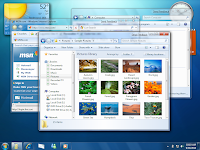9 ways, arranged in a sequence such that it will help improve computer speed and let it work without complaining:
1. You will need to delete those emails that are not in use from your system. This may be basic but surprisingly they are people who are always complaining, but who refuse to dump years and years of accumulated e-mail.
2. Get a good anti virus program (get only one), have it up to date, and auto monitoring.
3. Get a good anti spy ware program (get only one), have it up to date, and auto monitoring.
4. Run Disk Clean Up Daily to make sure that the unused datas will not use up your hard drive space (click Start> Programs> Accessories> System Tools> Disk Clean Up – a box opens – make sure each box is checked, click ‘OK’ – a box pops up – Click Yes).
5. Delete Cached Files and cookies Daily (click ‘Start’> Control Panel> Internet Options – a pop up box will appear – Delete Cookies, Click OK, Click Delete Files – check ‘Delete All Offline Content’ – Click OK, Now Set Your Clear History to no more than 7 Days – Click OK) This will help to improve computer speed when you get onto the internet.
6. A very important step almost everyone misses: Empty The Prefetch Folder (Click start> My Computer> C > Windows > Open Prefetch Folder > Select All(Ctrl+A) and press Delete – pop up box appears – Click Yes, Close Windows Window)
This will improve computer speed greatly.
7. Go to desktop and empty your Reycle Bin. This will make sure your computer have enough space to run programs as well as improve computer speed.
8. Scan Hard Drive ‘C’ (Start, My Computer, Right Click ‘C’ – box opens – Click Properties at the bottom – another box opens – Click Tools, Click Check Now, Make sure both ‘Automatically fix file system errors’ and ‘Scan for and attempt recovery of bad sectors’ are checked, Click Start)
This might take some time, so you can watch tv or do something else while it finishes. You will find your computer speed becoming much faster after that.
9. Defrag Your System (Start, Programs, Accessories, System Tools, Disk Defragmenter – window opens – Select ‘C’ Drive, Click Defragment).
Again, this might take some time, go and do something else to kill your waiting time.
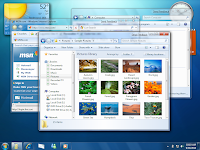
What was originally devised as an interface for what was once called the Windows 7 Media Center PC it is basically a computer operating on Windows XP that’s solely configured for working out multi-timedia solutions and is often loaded with a TV tuner card and add to that a special wireless remote; one can now use the Windows version of this attractive application to play music, view digital pictures, play movies, and also get the option to watch and record TV (provided your computer comes loaded with a TV tuner card).
How to fix repair windows 7 Media Center :-
Remember, that a user can only connect a computer that is running the Windows 7 Media Center for Windows directly to a home entertainment center by buying the Media Center Extender. Connecting directly to an Xbox 360 by buying the Media Center Extender for Xbox is also a viable option. When Windows 7 Media Center is launched , the Welcome to the Media Center Wizard will be directly visible , which guides one through the steps of setting up the center of a screen display, then configuring it to get a TV signal and downloading the TV guide which is available online. If a computer comes with a TV tuner card, that is. Thereafter, each time the Media Center is launched, the program reveals a full screen in a largely dark-blue window.
How to Access Windows 7 Media Center :-
Since the Media Center options have been crafted to be accessed by enabling the use of a special Media Center remote control along with a standard mouse, its interface is a lot times fluid than what can be usually found in other conventional Windows application. The first thing that will come in sight in the Media Center interface is the amount of audio and visual feedback it emits.
When a program is launched like the new Windows 7 and one selects the menu option thereafter, Windows gives you distinct tones and clicks as well as visual answers to enable people to know which menu option to opt for and when the selection is completed.
Once the preferred option is selected, the user can select and display its sub menu options by clicking on the mouse button. With the Media Center remote control, move up and down through the main menu options by pressing on the device’s up and down arrowheads. Click the OK button which is located around the middle of the remote from the one which separates the arrowheads and choose the main option accordingly.
How to play media files in windows 7 media Center
You can play Media files in Windows 7 using Windows Media Player. On computers, the term media refers to something other than text: Audio and video are examples of media. Audio is a term that has wide variety of items for music and other sound files, such as books on CD. Music is often entirely digital nowadays. You can use Media Player to play the sample music included with Windows 7. You can play your audio CD on your computer using Media Player. If you want to make that CD playing more convenient then you can copy the audio files to your computer. You can create your own CDs with a library of music copied from your CD collection and you can also combine tracks. You can also copy audio files to an MP3 player.