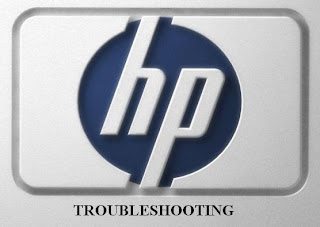
HP is a global leader in manufacturing electronic products like computer, printer, scanner and other useful gadgets.
HP computer
HP has entertained its users with innovative technologies in its computer products. It’s always on the top search of users.
Some basic problems of HP computers include: Blue-screen error, slow performance, audio issue, video display issue, disruption in Internet service and corruption of operating system.
You can troubleshoot issues related to drivers of video display and network of HP pavilion laptop by practicing some easy steps.
If you have gone into trouble with installation of a particular new software or hardware on your computer, then remove it, it may not be a right choice for your computer, or driver would be unmatchable. Now, restore your computer as: Start> All Programs> Accessories>System Tools>System Restore.
But, if the condition of your HP pavilion laptop is worse and you are not able to boot it, then restart your computer and press the "F8” and choose "Safe Mode." When you log on, you'll automatically see the option to start the "System Restore" process.
Next, check the status of your driver device. Click on the "Hardware" tab followed by "Device Manager" button. Click the plus sign corresponding to each piece of hardware. Examine for any yellow question marks or red exclamation points on the list. Yellow mark means that your driver needs to be replaced with a compatible one while red shows some connectivity issue, which can be fixed by using appropriate cable in right direction.
Now update your driver and again cross check the Device Manager.
HP printer
HP has introduced some popular models of printer with noble features like, HP Deskjet F4400, HP Deskjet D2600 and all-in-one HP Photosmart C4600. These portable printers have modern design and easy to use control panel.
Generally they are reliable, but sometime they could be problematic. Go through the blog to know the troubleshooting of some of the random issues on HP printer.
Paper jams: Most probable reasons are accumulation of dust, use of wrong paper type and friction on paper rollers. Regular maintenance should be done to avoid such issues. But once you got into the problem you should handle it gently. Pull the paper in the direction of movement and if your roller is not in proper condition, then replace it with the help of manual.
Improper printing: Possible causes include, the printer might be low toner level, the print density could be on low or Economode printing may be turned on. If the printing is faded due to low toner, then remove the cartridge and shake it vigorously to distribute the toner in homogenous way. But if there is some setting problem then make a test print to know the type of setting required. If Economode is on, then turn off it and set the print density to higher concentration.
Ghosting: It is the condition when an image is created as a background, which happens due to problem with the power outlet, so check the power cable, unplug and plug it again, if possible try the cable with some other printer. It may also happen when drum or imaging kit are about to exhaust. So you can replace them to get good printing.
For each and every troubleshooting technique, you must follow the chart diagram provided along with the manual of HP. However, if you fail on certain issues, then you can avail tech support services from leading organizations. It’s better to get registered yourself with an organization, which could give you tech support on remote basis, so that you don’t have to go anywhere. Moreover, you have the privilege to access them on 24/7 basis.
Related posts:
HP computer
HP has entertained its users with innovative technologies in its computer products. It’s always on the top search of users.
Some basic problems of HP computers include: Blue-screen error, slow performance, audio issue, video display issue, disruption in Internet service and corruption of operating system.
You can troubleshoot issues related to drivers of video display and network of HP pavilion laptop by practicing some easy steps.
If you have gone into trouble with installation of a particular new software or hardware on your computer, then remove it, it may not be a right choice for your computer, or driver would be unmatchable. Now, restore your computer as: Start> All Programs> Accessories>System Tools>System Restore.
But, if the condition of your HP pavilion laptop is worse and you are not able to boot it, then restart your computer and press the "F8” and choose "Safe Mode." When you log on, you'll automatically see the option to start the "System Restore" process.
Next, check the status of your driver device. Click on the "Hardware" tab followed by "Device Manager" button. Click the plus sign corresponding to each piece of hardware. Examine for any yellow question marks or red exclamation points on the list. Yellow mark means that your driver needs to be replaced with a compatible one while red shows some connectivity issue, which can be fixed by using appropriate cable in right direction.
Now update your driver and again cross check the Device Manager.
HP printer
HP has introduced some popular models of printer with noble features like, HP Deskjet F4400, HP Deskjet D2600 and all-in-one HP Photosmart C4600. These portable printers have modern design and easy to use control panel.
Generally they are reliable, but sometime they could be problematic. Go through the blog to know the troubleshooting of some of the random issues on HP printer.
Paper jams: Most probable reasons are accumulation of dust, use of wrong paper type and friction on paper rollers. Regular maintenance should be done to avoid such issues. But once you got into the problem you should handle it gently. Pull the paper in the direction of movement and if your roller is not in proper condition, then replace it with the help of manual.
Improper printing: Possible causes include, the printer might be low toner level, the print density could be on low or Economode printing may be turned on. If the printing is faded due to low toner, then remove the cartridge and shake it vigorously to distribute the toner in homogenous way. But if there is some setting problem then make a test print to know the type of setting required. If Economode is on, then turn off it and set the print density to higher concentration.
Ghosting: It is the condition when an image is created as a background, which happens due to problem with the power outlet, so check the power cable, unplug and plug it again, if possible try the cable with some other printer. It may also happen when drum or imaging kit are about to exhaust. So you can replace them to get good printing.
For each and every troubleshooting technique, you must follow the chart diagram provided along with the manual of HP. However, if you fail on certain issues, then you can avail tech support services from leading organizations. It’s better to get registered yourself with an organization, which could give you tech support on remote basis, so that you don’t have to go anywhere. Moreover, you have the privilege to access them on 24/7 basis.
Related posts:
No comments:
Post a Comment