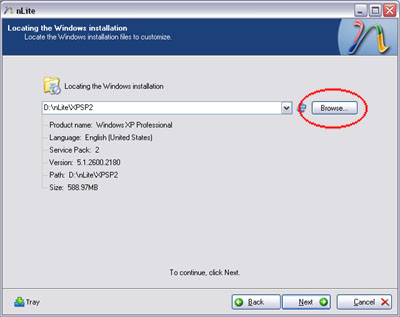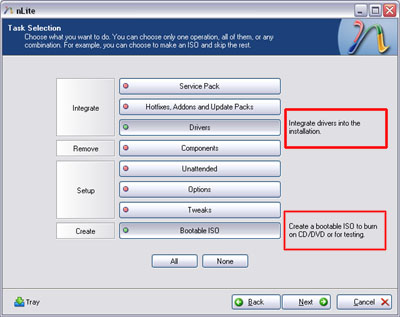Well you can always use a USB Floppy Disk Drive. But what if you don’t have one?
Well, here are steps to try and overcome the problem.
1. Find a PC that has a floppy disk drive ( Need this to install the SATA HDD driver to floppy).
2. Download the appropriate SATA driver for your HDD.
3. Write image to floppy. Keep the floppy in the drive.
4. Download and install nLite.
5. Follow the steps in these images.
- Place your XP CD and let nLite copy it to a folder of your choice, e.g d:\i386
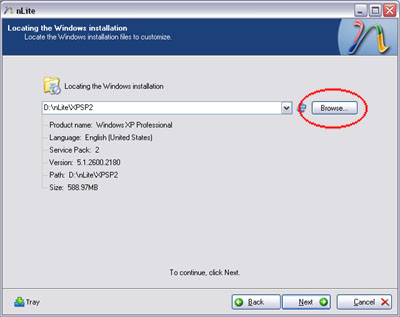
Click on Drivers and Bootable ISO and press Next.
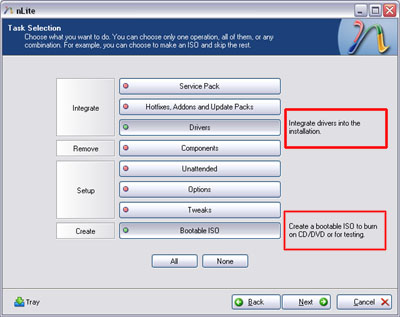
Make sure your diskette containing the SATA HDD driver is in the drive. Click Insert and browser for the SATA driver in your floppy disk.


Click Yes to create the ISO image which you can burn later. You can use ImgBurn or Nero.

Now you’ll be able to install/reinstall XP on the PC ( desktop/notebook ).
Eko Wahyudiharto have shared his experience but for Acer TravelMate 6291 Notebook. You can see the steps he has taken here He has also placed a link for Acer 6291 SATA driver on his blog.
Related Search
pc computer repairQuick access to programs in control panel
• Be sure all douse switches are correctly set for your arrangement. Laser configuration is sometimes done by a control panel of buttons with an LED display that permits you to alter configuration memory. Be sure that the application being used is properly configured for the
printer support.
• Blurry laser output could mean you have a dirty corona wire or you are running out of toner. Horizontal lines or splotches indicate possible damaged or dirty print drums or rollers. Since some of these components are part of the cartridge, a useful quick fix is simply to change the cartridge.
• If laser images seem disproportionately long or short, the drive motor may not be moving the paper through at the correct speed.
• Failure of a laser printer to go on-line might be a communication interface problem. It could also indicate a faulty control panel. Try powering up the printer with the cable removed. If it now goes to "ONLINE" (or "READY"), suspect the cable or its connector.
• If you are printing totally black pages, suspect a broken or fouled corona wire. If that is not the case, replace the toner cartridge.
• If the print appears speckled, it is probably the fault of the primary corona grid which is part of the toner cartridge. Replace the toner cartridge.
• If white streaks appear in your printing, shake the toner cartridge to insure an equal distribution of powder. If that doesn't work, clean the transfer corona assembly. Contamination on the assembly will prevent it from holding the electrical charge needed to attract toner from the drum.
• A repetitive pattern of printing defects, such as an identical smudge every 2 inches may indicate a defective fusing roller. Try cleaning it according to your hardware vendor's instructions. If that does not work, you may need to replace the fusing roller assembly.
In 1953, the first high-speed printer was developed by Remington-Rand for use on the Univac computer.
In 1938, Chester Carlson invented a dry printing process called electrophotography commonly called a Xerox, the foundation technology for laser printers to come.
The original laser printer called EARS was developed at the Xerox Palo Alto Research Center beginning in 1969 and completed in November, 1971. Xerox Engineer, Gary Starkweather adapted Xerox copier technology adding a laser beam to it to come up with the laser printer. According to Xerox, "The Xerox 9700 Electronic Printing System, the first xerographic laser
printer support product, was released in 1977. The 9700, a direct descendent from the original PARC "EARS" printer which pioneered in laser scanning optics, character generation electronics, and page-formatting software, was the first product on the market to be enabled by PARC research."
According to IBM, "the very first IBM 3800 was installed in the central accounting office at F. W. Woolworth’s North American data center in Milwaukee, Wisconsin in 1976." The IBM 3800 Printing System was the industry’s first high-speed, laser printer. A laser printer that operated at speeds of more than 100 impressions-per-minute. It was the first printer to combine laser technology and electrophotography according to IBM.
In 1992,
Hewlett-Packard released the popular LaserJet 4, the first 600 by 600 dots per inch resolution laser printer.
In 1976, the inkjet printer was invented, but it took until 1988 for the inkjet to become a home consumer item with Hewlett-Parkard's release of the
DeskJet inkjet printer, priced at a whopping $1000.
Microsoft says 49 applications will need tweaking if they are to work with SP2 Microsoft has admitted that around 49 applications and games will not work when users install the new XP Service Pack 2 update.
The software giant has released a list of the applications - some of its own, some from third parties - on its Knowledge Base support site, according to Information Week.
Microsoft said some tweaking will be required to get the applications and games to work with XP SP2, which has been developed to improve XP security.
The problem relates to the Window's firewall, which is automatically activated in the update.
'Client applications may not successfully receive data from a server,? Microsoft said in a document on the Knowledge Base site. 'The server applications that are running on SP2 may not respond to client requests.'
Several key applications are included in the list including anti-virus software from Symantec and network management applications from Computer Associates.
Service Pack has been much delayed and garnered much attention and criticism. This latest problem coincides with Microsoft admitting that it has delayed the release of the update to home users will be delayed.
The code is currently only available for businesses using Windows Software Update Services.
The first thing you’ll need to do is download a free software (the only one I could find) that converts PDF documents to JPEG image format automatically. Go to the Omniformat download page and download both Omniformat v7.12 and the PDF776 app. You will need to download and install PDF995 first before installing Omniformat. Once you have both programs installed, go to your Start Menu programs, find the program group Software567 and click on Omniformat.
The only annoying thing about this program is that it requires you to view some ads for about 30 seconds! However, it’s better than paying $56 or $98 for a program just to do a simple conversion! It does pop up another instance of your
browser window for the web site of each of the sponsors, but it does not install any spyware onto your computer (no popup ads). Once the program is loaded, you’ll see it has a section called “Watch Folders” and then a button at the bottom titled “Start Monitoring” and “Single Pass“.
Basically the way it works is that you need to COPY the PDF files you want to convert to JPG format to the C:\ukdien\dekho folder and then press Single Pass. The program will look in that directory and convert each page of each PDF into a separate JPG file. If you click Start Monitoring, you can keep dropping PDFs into that folder and the program will automatically convert them into JPGs as long as the program is open. Note that the program DELETES the original PDF document that it uses, so that’s why you need to COPY the PDF document to the watch folder, not move it! You should now see your converted files like below:
Related search
antivirus helphow to remove cipav spyware17-year-old Attacked Twitter With Worm
You walk out of the store into the busy parking lot and on your windshield sits a little yellow jewel. A parking ticket! Money is not tight enough, now you have to deal with this stinking ticket.
When you get home, you look at it, and there is a website to take care of it. Being the budding geek that you are, you go online to take care of it. After all, you pay your bills, get airline tickets, and do your banking online. Paying a ticket will be a cinch.
However, you could be directed to a site that installs malware or viruses on your computer or worse yet, trick you into giving them your personal information.
In Grand Forks North Dakota, people received parking tickets, and when they went to the website, they got to a site that looked pretty real; it even had photos of cars parked badly. Once they got there, the site attempted to download Malware onto their computer.
This is touted as the first recorded instance of this kind of scam. It is a real world phishing scam, where they contact you in the real world, then get you to go to a website, which in turn, is trying to install crud on your computer. Normally, this type of scam has been limited to email or websites.
This particular scam was mainly trying to load malware on to the unsuspecting users computer. It is quite easy to take this one step further with not much work. The scammers could have the user put in their credit card info, social security, drivers’ license number, and who knows what. Poof! Identity info stolen.
So far this particular scam was very limited to that community, but it is something to be aware of.
Remember, whenever going to websites, look at the name before you type them in. If you are not sure, go to the site directly. For instance, if you got a ticket in Lebanon or Albany that was suspicious like this, go to the city website first, and see if it is real. If you are still not sure call them.
Under no circumstance, do you want to go to the site from the link on the fake ticket. You also do not want to put any important info in any site that you are not sure of. Many of the Internet Security programs including Trend Micro have a phishing filter that helps with this type of bad stuff. But those scammers might even be able to get around your filter.
Remember, common sense rules! If you are not sure, don’t go there and don’t put in personal information unless you are 100% confident of the site.
Since we are in tax season here is another important tip:
Last year the IRS reported record numbers of scams about taxes. People received emails saying they are being audited, or they need to correct their personal info with the IRS and they were bogus.
See Also
spyware removalBad Information For HackersHow Do Spyware Infect A SystemAdware - How it Can Protect Your Machine
Create a ChartTo create a chart:
• Select the cells that contain the data you want to use in the chart
• Click the Insert tab on the Ribbon
• Click the type of Chart you want to create
Modify a ChartOnce you have created a chart you can do several things to modify the chart.
To move the chart:
• Click the Chart and Drag it another location on the same worksheet, or
• Click the Move Chart button on the Design tab
• Choose the desired location (either a new sheet or a current sheet in the workbook)
Copy a Chart to Word• Select the chart
• Click Copy on the Home tab
• Go to the Word document where you want the chart located
• Click Paste on the Home tab
To create a new Workbook:
• Click the Microsoft Office Toolbar
• Click New
• Choose Blank Document
If you want to create a new document from a template, explore the templates and choose one that fits your needs.
Save a Workbook
When you save a workbook, you have two choices: Save or Save As.
To save a document:
• Click the Microsoft Office Button
• Click Save
Open a Workbook
To open an existing workbook:
• Click the Microsoft Office Button
• Click Open
• Browse to the workbook
• Click the title of the workbook
To enter data into the formula bar
• Click the cell where you would like the data
• Place the cursor in the Formula Bar
• Type in the data